How Do I ensure that I have latest version of UPDEED?
Android:
What is the latest version of UPDEED Android?
Check Google Play for the latest version number and a list of updates.
Which version of UPDEED Android do I have?
UPDEED profile > Settings
You will see the version at the end of the page.
How do I update UPDEED Android?
To set up automatic updates for UPDEED and your other apps:
Open the Google Play Store app
Select Settings
Tap Auto-update apps
Select an option:
– Auto-update apps at any time to update apps using either Wi-Fi or mobile data
– Auto-update apps over Wi-Fi only to update apps only when connected to Wi-Fi
Manually
Find the latest version by visiting https://UPDEED.in/ on your phone and clicking the android icon or going directly to the UPDEED Play Store page for your Android phone.
If a new version is available to you on your phone, you will see the option to update.
Select update and open UPDEED.
iOS
What is the latest version of UPDEED iOS?
Check the App Store for the latest version number and a list of updates.
Which version of UPDEED iOS do I have?
UPDEED profile > Settings
You will see the version at the end of the page.
How do I update UPDEED iOS?
To set up automatic updates for UPDEED and your other apps:
From your home screen tap Settings
Select [your name]
Select iTunes & App Store
Enable App Updates
Manually
Find the latest version by visiting https://UPDEED.co/ on your phone and clicking on the Apple icon or going directly to the UPDEED App Store page.
If a new version is available to you on your phone, you will see the option to update.
Select update and open UPDEED.
If you are facing any issues, see troubleshooting or contact support.